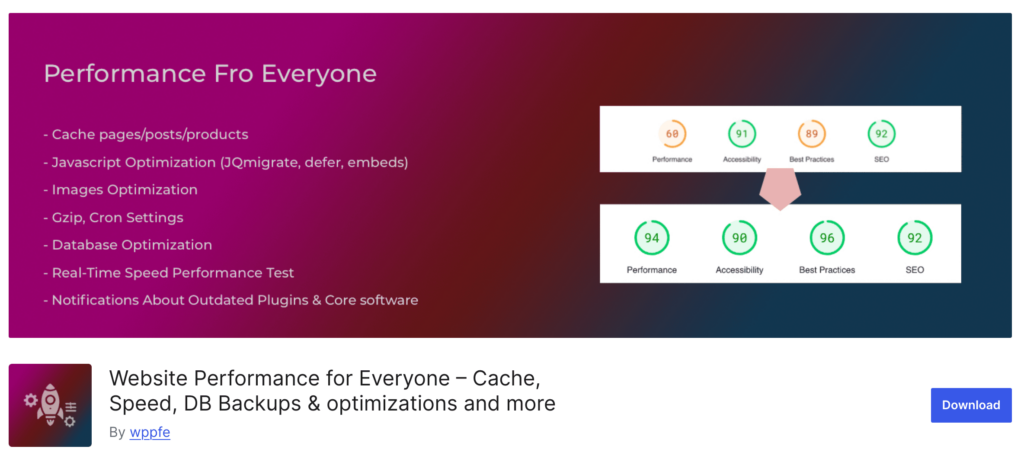Testimonials are a powerful tool for building trust and credibility with your website visitors. They give potential clients an insight into the positive experiences of others who have used your products or services. Fortunately, adding testimonials to your WordPress site is easier than ever with the Gutenberg block editor and a reliable plugin like “Testimonials for Everyone“. In this guide, we’ll show you step-by-step how to create beautiful, responsive testimonials in WordPress using Gutenberg.
Why Use Testimonials on Your Website?
Before we dive into the steps, let’s quickly go over why testimonials are so valuable:
- Build Trust: Testimonials provide social proof, showing potential customers that others have benefited from your offerings.
- Improve Conversion Rates: Displaying positive feedback can help persuade visitors to take action, be it making a purchase, signing up, or getting in touch.
- Enhance Your Brand: Well-presented testimonials can enhance your brand image, showing professionalism and customer satisfaction.
Now, let’s explore how to use the Gutenberg editor and the “Testimonials for Everyone” plugin to showcase stunning testimonials on your WordPress website.
Step 1: Install and Activate the ‘Testimonials for Everyone‘ Plugin
To get started, you’ll need a plugin that integrates seamlessly with the Gutenberg editor. The “Testimonials for Everyone” plugin is a great choice because it’s designed specifically for this purpose and offers various customization options. Follow these steps to install it:
- In your WordPress dashboard, go to Plugins > Add New.
- In the search bar, type “Testimonials for Everyone.”
- Find the plugin in the search results and click Install Now.
- After installation, click Activate to start using the plugin.
Step 2: Create a New Testimonial Block in Gutenberg
Once you’ve activated the plugin, you can start adding testimonials using the Gutenberg editor. Here’s how:
- Create a New Page or Post: Go to Pages > Add New or Posts > Add New in your WordPress dashboard.
- Open the Gutenberg Editor: This is the default editor in WordPress, providing an intuitive way to build content using blocks.
- Add a Testimonial Block: Click the “+” button to add a new block. In the search bar, type “Testimonials for everyone” and select the testimonial block from the “Testimonials for Everyone” plugin.
- Customize the Testimonial Content: Enter the testimonial text, the customer’s name, and any other details. Most testimonial blocks also let you add images, such as a customer photo or company logo, to make the testimonial more engaging.
Step 3: Choose a Layout and Customize the Design
The “Testimonials for Everyone” plugin offers various layout options to display your testimonials beautifully. You can choose a style that complements your website’s design:
- Select Layout: Within the testimonial block, you’ll find settings for different layouts, such as a single-column or grid format. Choose the one that best fits your page’s design.
- Customize Appearance: Adjust the testimonial’s font, color, spacings and background to align with your website’s branding. The Gutenberg editor allows you to make these changes in real-time, so you can see exactly how your testimonials will look.
Step 4: Add Multiple Testimonials and Adjust Settings
You can add as many testimonials as you’d like using the Gutenberg block editor. To create a compelling testimonials section, consider the following:
- Create Multiple Testimonial Blocks: Click the “+” button to add more testimonial blocks and repeat the process. The “Testimonials for Everyone” plugin enables you to create an unlimited number of testimonials.
- Adjust Display Settings: Use the plugin’s settings to control how many testimonials appear in one line (if using a grid layout) and set up a display style that enhances readability and engagement.
Step 5: Preview and Publish Your Testimonials
After adding and customizing your testimonials, it’s time to preview and publish them:
- Preview Your Page: Click on the Preview button in the Gutenberg editor to see how your testimonials will appear on both desktop and mobile devices.
- Make Adjustments: If necessary, go back and adjust the layout, spacing, or color scheme to ensure your testimonials look stunning.
- Publish Your Page: Once you’re satisfied with how your testimonials appear, click the Publish button to make them live on your website.
Tips for Creating Effective Testimonials
To make the most of your testimonials, consider these best practices:
- Be Authentic: Display genuine testimonials with specific details. The more authentic they are, the more trustworthy they’ll seem.
- Include Customer Names and Photos: Including the customer’s name and, if possible, their photo or company logo can add a level of credibility.
- Highlight Key Points: Use bold text or color to emphasize essential parts of the testimonial, such as specific benefits or praise for your products or services.
Adding testimonials to your WordPress site using Gutenberg and the “Testimonials for Everyone” plugin is an excellent way to showcase customer feedback professionally. With the plugin’s flexibility and the Gutenberg editor’s ease of use, you can create visually appealing testimonials that build trust and boost your conversion rates. Follow the steps in this guide to get started, and watch how customer testimonials can enhance your brand’s credibility.
Ready to showcase your customer success stories? Install the “Testimonials for Everyone” plugin and start creating stunning testimonials in just a few clicks!