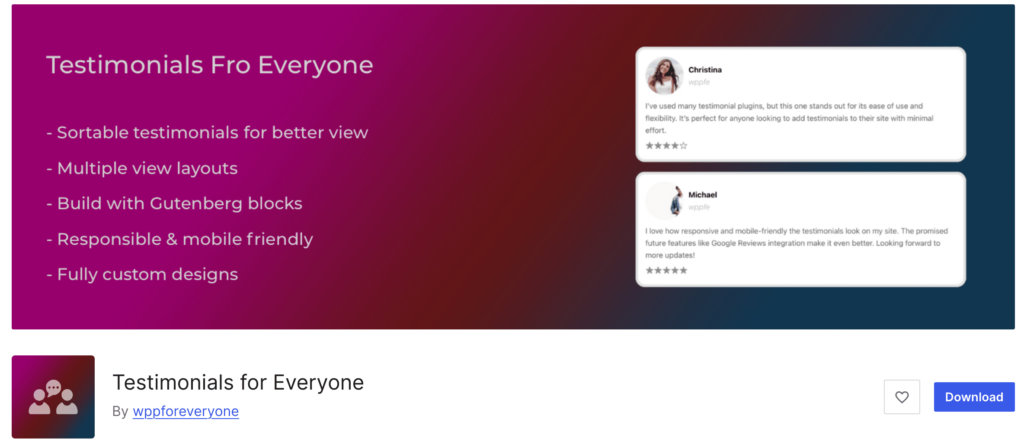Why Add a Countdown Timer in WooCommerce?
A countdown timer for WooCommerce is one of the most powerful tools to create urgency and increase sales. Whether you’re running flash sales, limited-time promotions, or seasonal deals — a ticking clock drives action.
Studies show that limited-time offers increase conversion rates by up to 300%. With a visible timer, customers feel the pressure to buy before the deal disappears.
The Easy Way: Use the Sales Manager & Scheduler Plugin
The easiest and most effective way to add a countdown timer in WooCommerce is by using the Sales Manager & Scheduler for WooCommerce plugin. It not only adds beautiful countdown banners but also allows you to manage sales, discounts, and badges — all in one place.










Key Features of the Countdown Timer
Display a fixed top banner with a real-time countdown
Customize background, text, size, and alignment
Add a “Shop Now” button with your desired link
Show the timer across your entire website, homepage, categories, or specific products
Toggle live preview before launching
How to Add a Countdown Timer to Your WooCommerce Store
Step 1: Install the Plugin
Go to your WordPress dashboard
Navigate to Plugins > Add New
Search for Sales Manager & Scheduler for WooCommerce
Click Install and then Activate
Step 2: Enable Countdown Timer
Go to WooCommerce > Sales Manager > Countdown Banner
Toggle the “Enable” button
Step 3: Customize the Countdown Timer
Position: Select “Top Fixed” for site-wide visibility
Banner Text: Add something like “Sale ends in:”
Background & Text Colors: Match your brand
Text Size, Padding & Alignment: Control the look and feel
Add Button: Enable a CTA button (e.g., “Shop Now”)
Step 4: Choose Display Location
Show the timer on:
Entire Website
Homepage Only
Selected Categories
Selected Products
Step 5: Preview & Launch
Use the Toggle Live Preview button to see how it looks
Save changes and let the countdown begin!

Best Practices for Countdown Timers
Keep the message simple and clear
Combine with eye-catching product discounts
Match the banner’s design with your store branding
Test on mobile and desktop views
Use it for limited-time events, flash sales, or holiday promos
If you’re looking for a fast, flexible, and fully customizable way to add a countdown timer to WooCommerce, the Sales Manager & Scheduler plugin is the best choice. Drive urgency, boost your sales, and automate promotions with just a few clicks.
➡️ Get the plugin now and start converting more visitors today!